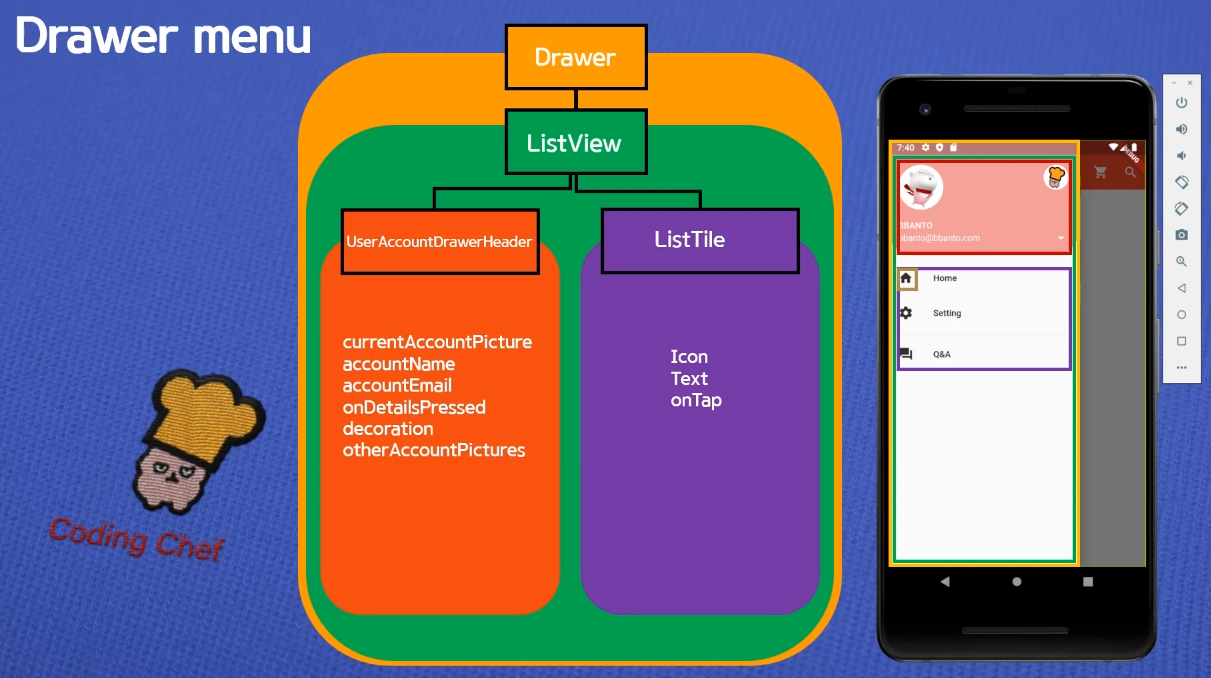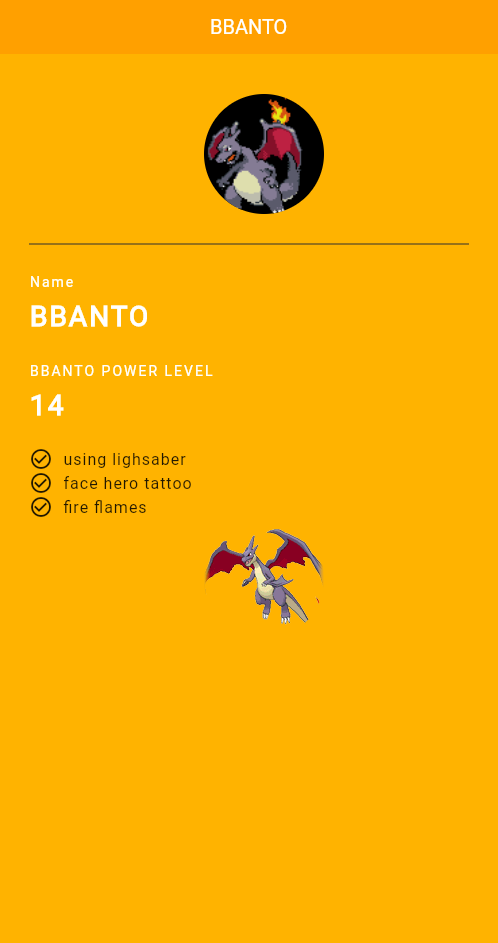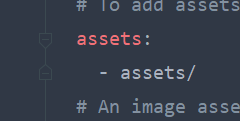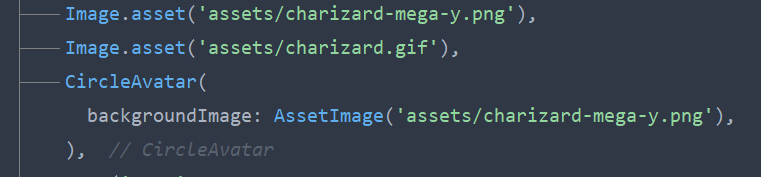뭐가 문제인지 모르겠지만.. 나오긴하나 모양이 안바뀜 ㅜㅜ 텍스트는 잘 바뀐다.. 이유는 천천히 찾아보자.
우선 fluttertoast는 pub에서 패키지를 받아서 구현할 수 있다.
fluttertoast | Flutter Package (pub.dev)
fluttertoast | Flutter Package
Toast Library for Flutter, Easily create toast messages in single line of code
pub.dev
pubspec.yaml의 flutter에 패키지를 등록해주면 import가 가능하다
import 'package:flutter/material.dart';
import 'package:fluttertoast/fluttertoast.dart';
void main() => runApp(MyApp());
class MyApp extends StatelessWidget {
const MyApp({Key? key}) : super(key: key);
@override
Widget build(BuildContext context) {
return MaterialApp(
title: 'Flutter Toast Message',
theme: ThemeData(
primarySwatch: Colors.blue,
),
home: MyPage(),
);
}
}
class MyPage extends StatelessWidget {
const MyPage({Key? key}) : super(key: key);
@override
Widget build(BuildContext context) {
return Scaffold(
appBar: AppBar(
title: Text('Toast Message'),
centerTitle: true,
),
body: Center(
child: ElevatedButton(
onPressed: () {
flutterToast();
},
child: Text('Toast'),
style: TextButton.styleFrom(
backgroundColor: Colors.greenAccent
))),
);
}
}
void flutterToast() {
Fluttertoast.showToast(
msg: "This is Center Short Toast",
toastLength: Toast.LENGTH_SHORT,
gravity: ToastGravity.CENTER,
timeInSecForIosWeb: 1,
backgroundColor: Colors.red,
textColor: Colors.white,
fontSize: 16.0
);
}
'플로터(Flutter) > 기본' 카테고리의 다른 글
| (코딩쉐프) 22강 Navigator 1 (0) | 2023.01.03 |
|---|---|
| (코딩쉐프) 21강 Column widget, Row widget (0) | 2023.01.03 |
| (코딩쉐프) 17~18강 BuildContext, Snack bar (0) | 2022.12.29 |
| (코딩쉐프) 14~16강 appbar, drawer (0) | 2022.12.28 |
| (코딩쉐프) Null Safety (0) | 2022.12.28 |